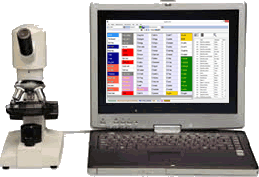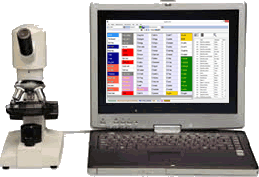| Click the image to view larger version of the drawings. | | |
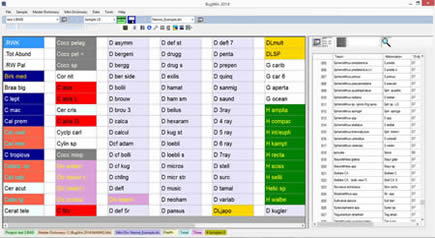 |
top |
BugWin Interface
This is the BugWin main user interface. Fossils can be optionally abbreviated to allow the user to get more choices on the screen, and groups can be color coded. The counting portion of the screen is a subset of the Master Dictionary, which is available to add from on the right side of the screen. |
| | |
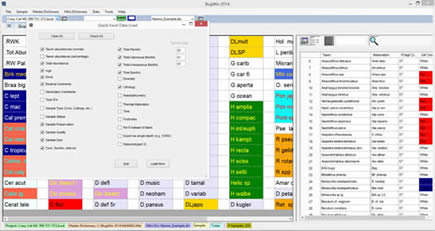 |
|
Export to Excel
Any or all of your data that you have collected in BugWin can be easily exported into MS Excel. Just choose the type of data that you want to export by checking the boxes as in the illustration. |
| | |
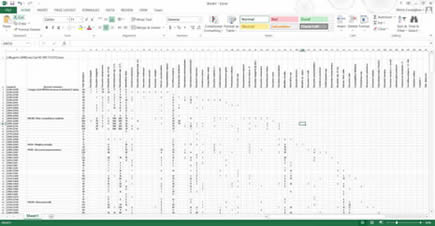 |
|
Exported data
The result of exporting data is a useful spreadsheet that looks like this: |
|
|
|
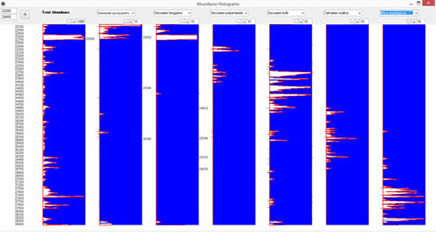 |
|
Abundance Histogram
You can quickly plot the abundance histograms of any fossil in your current project, just choose the bug from the pop-down list at the top of each column, and choose the scale. The range of sample depths may also be user defined. |
|
|
|
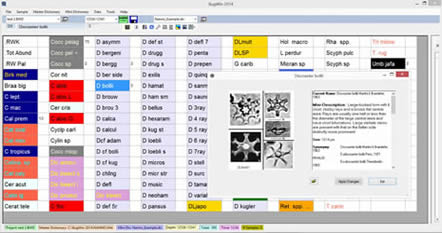 | |
Displaying Bug Images and Descriptions
You can display the image and description of any fossil that is in your dictionary as long as you have the necessary files on your computer. If you have ever had NannoWare, then you can use those images and descriptions. If you have a different set of images you can use those by simply naming the files correctly and putting them into the C:\BugWin\User Pictures\ folder. |
|
|
|
 |
|
Importing Data
Import an Excel spreadsheet of data into BugWin format. Click the "Import Data from Excel" option from the "Data" pop-down menu. Down load the attached file, and unzip the file into the C:\BugWin\ folder. |
| |
|
|
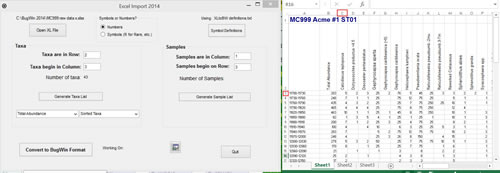 |
|
To import data, open the Excel file and enter the row and column numbers of where the samples and taxa list starts. In the example below, the taxa are in Row 2, and Column 3 (C). The samples are in Column 1, Row 3. Choose whether the Excel data is numeric or symbols (letters such as A for Abundant, etc.). The example here is numeric data. Click the "Convert to BugWin Format" button. |
| |
|
|
| |
|
|
| |
|
|
| |
|
|